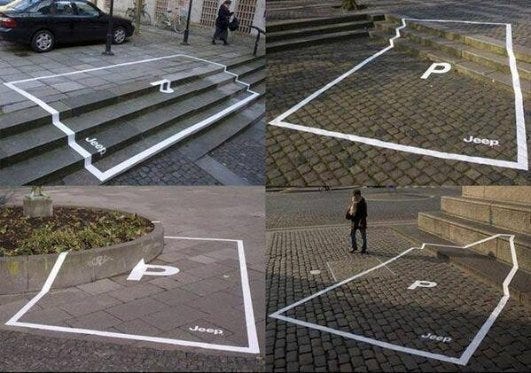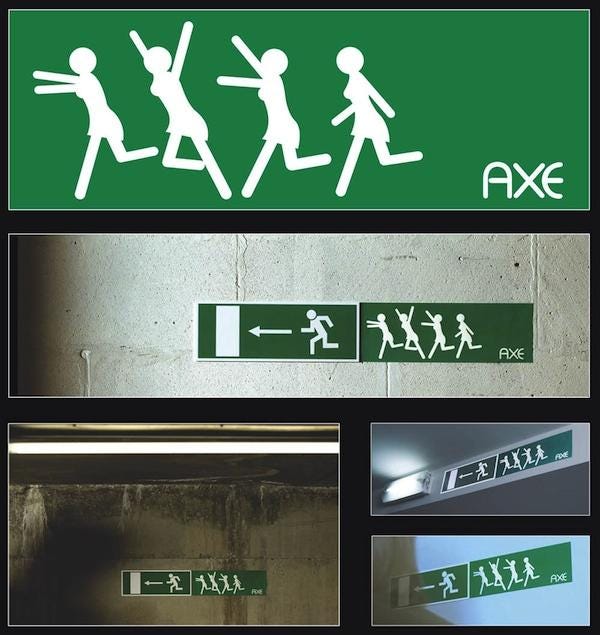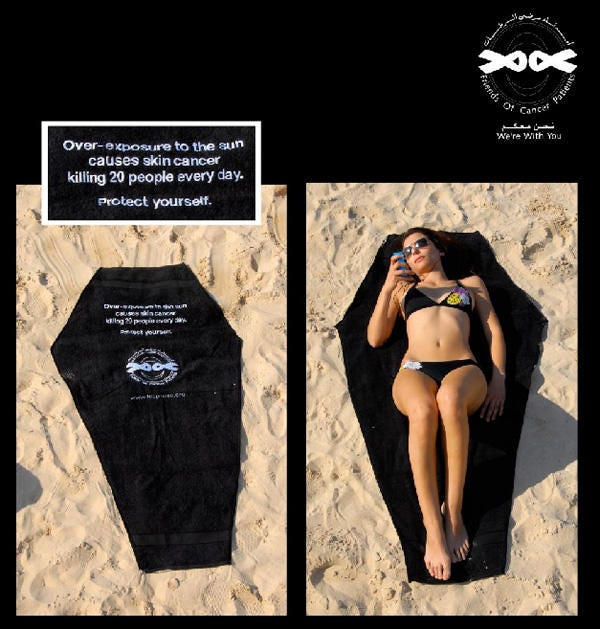Creating online content is easy.
However, creating actionable online content without using the right tools can be quite challenging.
The good news is: I’ve compiled a list of content-creation tools you can use to pump out quality content faster. And the best part is you don’t have to pay a penny to use any of these tools.
Without further ado, let’s get to it.
This list will be divided into ten main sections:
i. Search-Engine-Optimization (SEO) Toolsii. Content-Writing Toolsiii. Graphic-Design Toolsiv. Animation-Creation Toolsv. Video-Creation Toolsvi. Infographic-Creation Toolsvii. Meme-Creation Toolsviii. GIF-Creation Toolsix.Presentation-Creation Toolsx. Screen-Capture Tools
Search-Engine-Optimization (SEO) Tools
SEO content leverages traffic from a search engine. This is why it performs better than content that’s not optimized.
According to Internet Live Stats, Google alone receives 80,056 search queries in a second. If your SEO is an afterthought to you, you’re missing out on a lot of organic traffic.
The following programs will give you an insight into how to optimize your content on Google and other search engines:
1. Ubersuggest
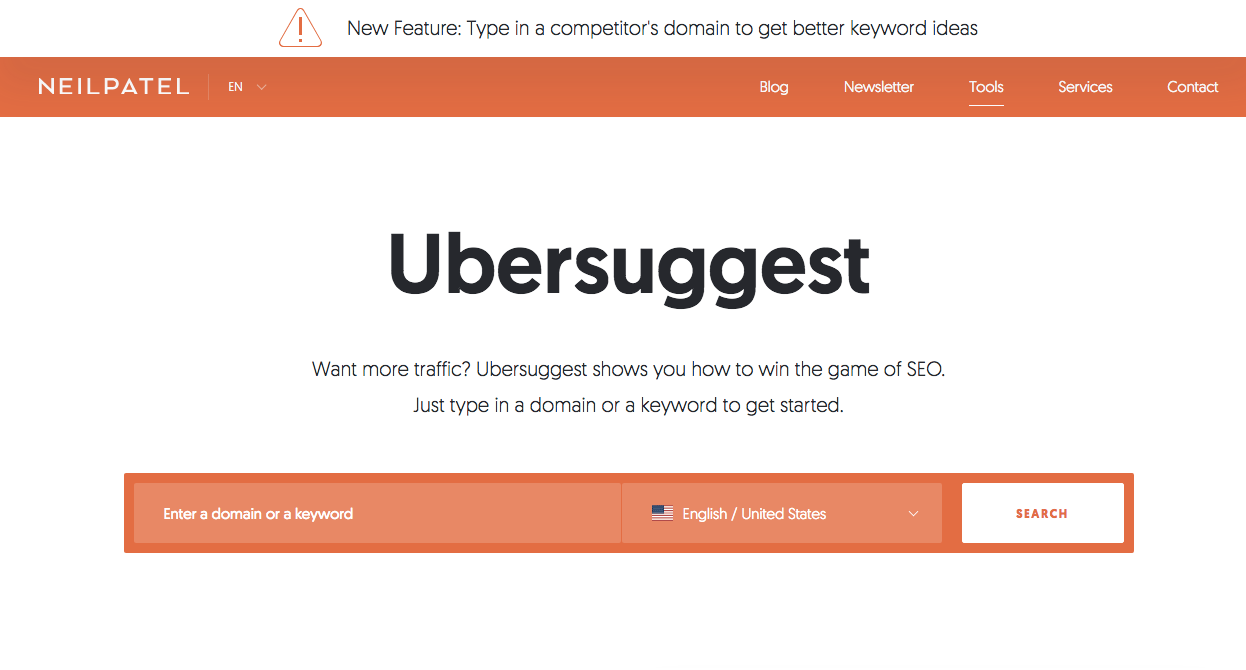
Ubersuggest is a multifunctional SEO tool owned by Neil Patel. The tool allows you to identify fresh and variable keyword opportunities in your industry.
Ubersuggest will give you an insight into a keyword’s average monthly searches and how difficult or otherwise it is to rank for it.
Also, you can use Ubersuggest to spy on your competitors and find out their top-performing content. You can use this as a framework to create content that’ll outperform your competitors.
2. Google Trends
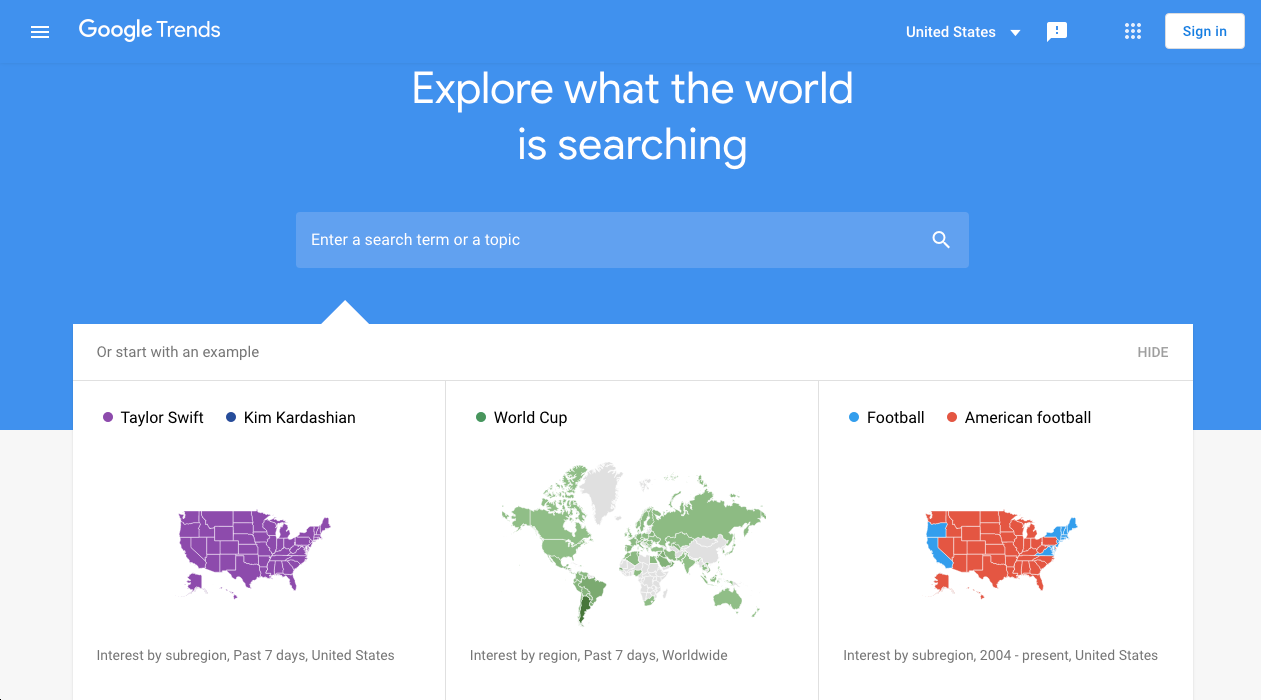
Google Trend gives you an insight into the search volume of a particular keyword within a specific period.
The tool also allows you to compare two search terms against each other to determine the most popular one.
In short, Google Trends allows you to discover high-interest topics you can leverage to create high-interest pieces of content.
3. AnswerThePublic
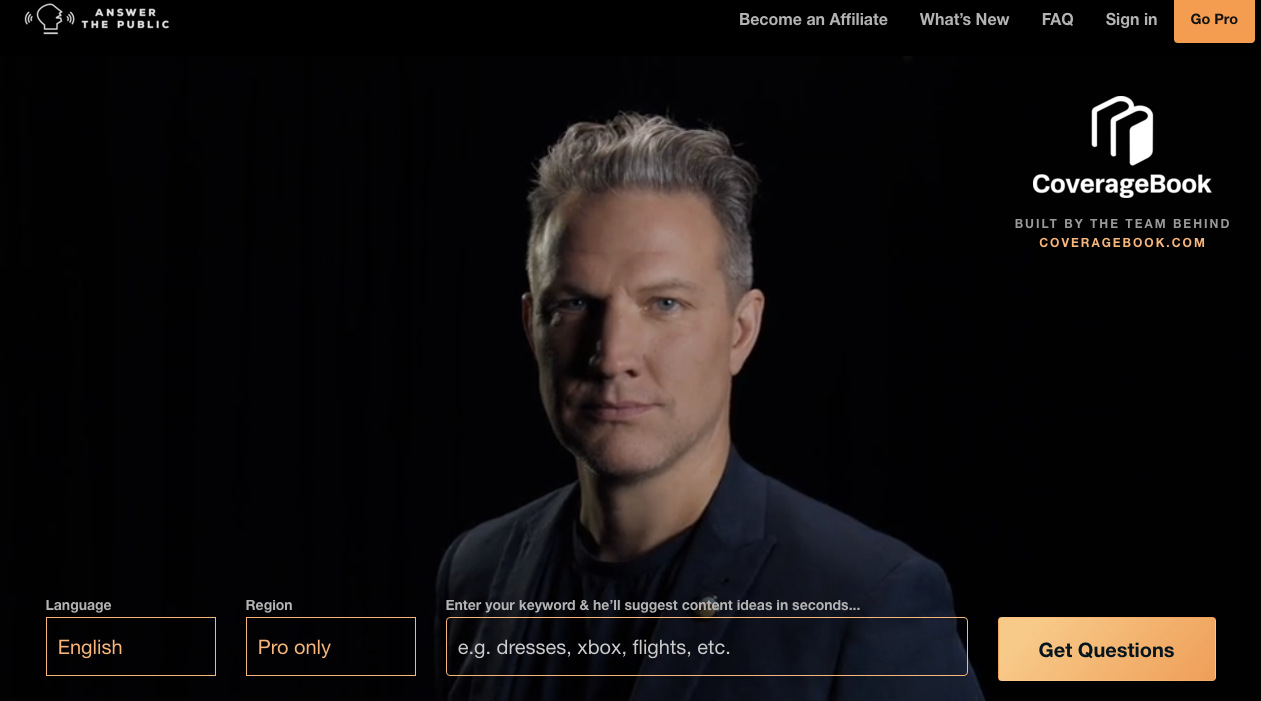
AnswerThePublic lets you peep into your reader’s mind.
Actually, the tool gives you insight into the exact types of questions your audience searches for on the internet. You can use this information to create content that provides in-depth answers to questions that are bogging their mind.
4. Google Search Console

Next on the list is Google Search Console. With Google Search Console, you can track your website performance on Google result pages.
Also, the tool helps you detect common SEO errors on your website without consulting an SEO expert. Fixing these errors will most likely improve your website’s ranking on search-engine result pages.
5. Google Alerts
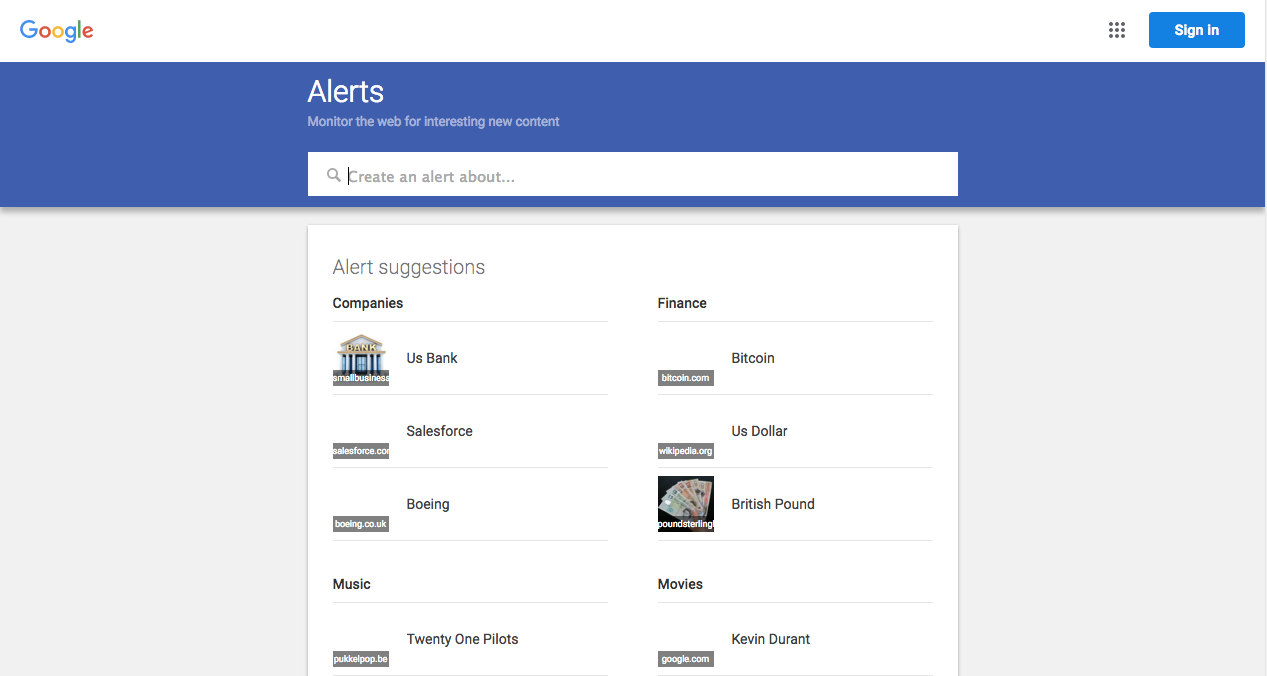
Google Alerts is a web-monitoring tool that lets you monitor important internet discussions in your industry in real time. This tool will alert you via email or RSS whenever the topics you’re tracking pop up on the web.
Google Alerts gives you a lot of flexibility — meaning, you’re in total control of how often you want to receive notifications. It can be monthly, weekly, daily, or promptly.
It’s ideal for monitoring high-interest topics in your industry that you can leverage.
Content-Writing Tools
Text is the basic form of any digital content. Infographics, webinars, and presentations were all in the form of text before they were transitioned to their final forms.
Although there are tons of content-writing tools out there, here are some major ones you should consider:
6. Google Docs
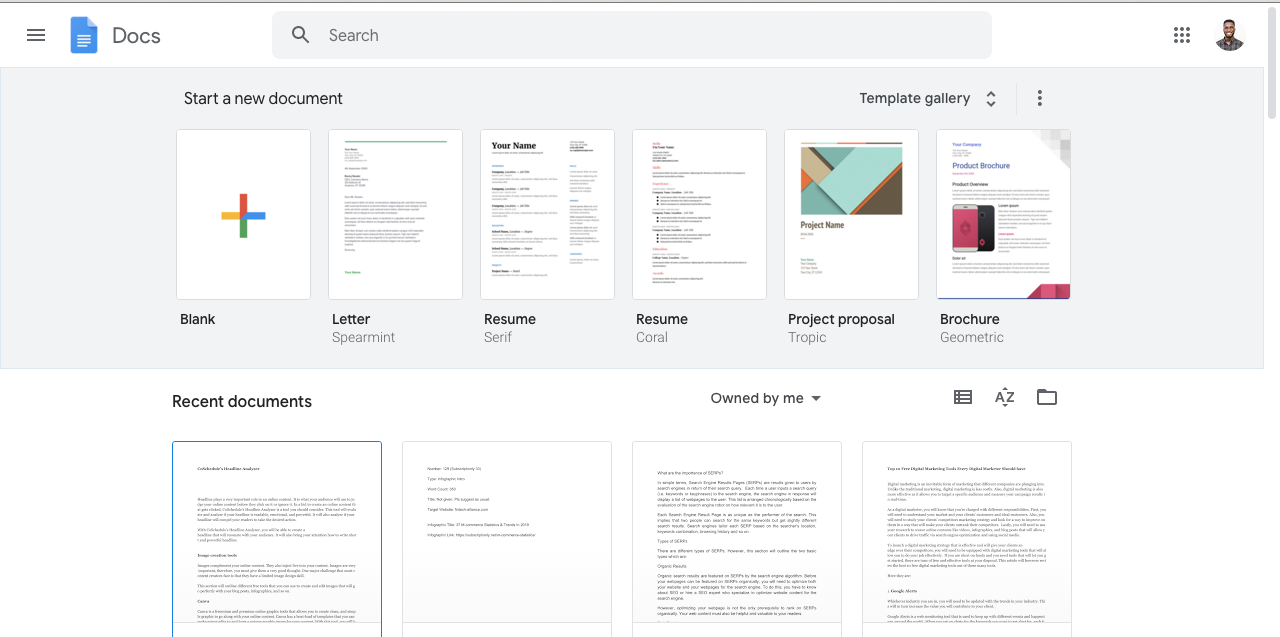
Google Docs is a cloud-based word processor that allows you to seamlessly create, edit, save, and share your text documents.
Google Docs is preferred for many reasons:
- It allows you to collaborate with others in real time.
- It’s totally free, and it won’t cost you a penny.
- Lastly, it backs up your word documents on Google Cloud Storage, and you can access them on any internet-enabled device.
7. Evernote
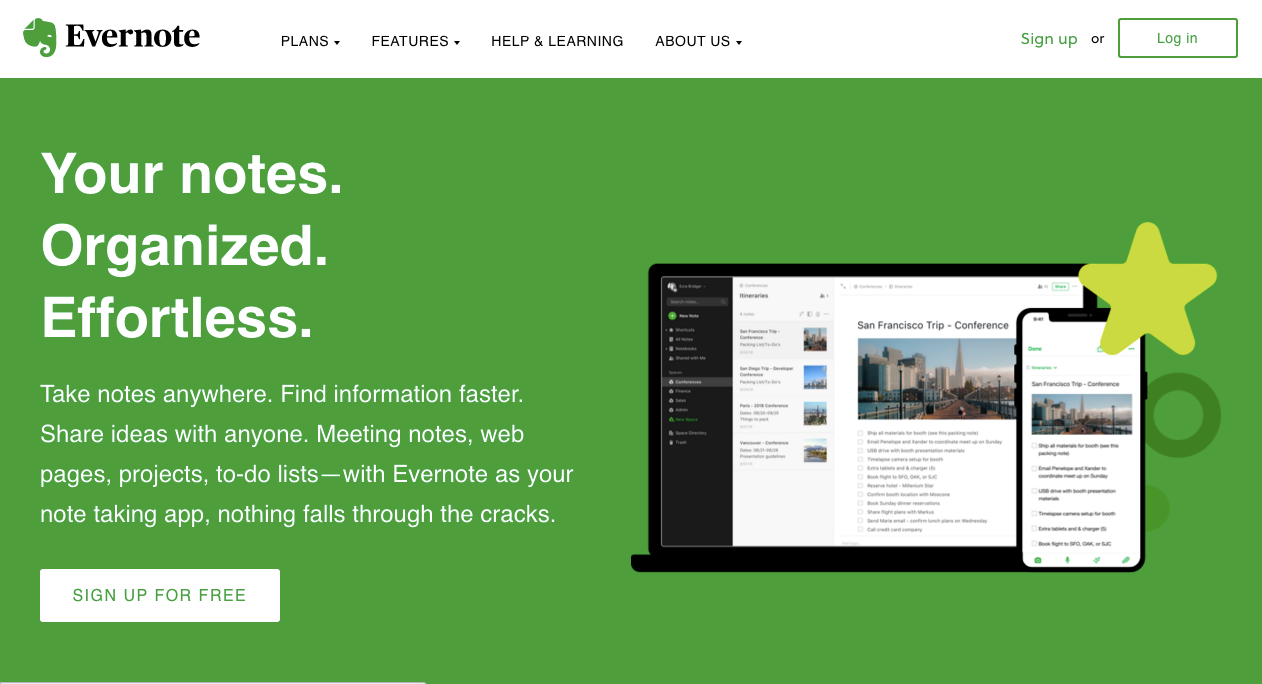
Evernote is ideal for capturing content ideas. You can use it to take notes; create outlines; and save pictures, web clippings, or any other resources you need to create a piece of content.
You can also use it to create long-form content like articles or blog posts.
Evernote will give you 60MB cloud-storage space for free every month. Also, free usage is limited to two devices. Meaning, you can only access the notes in your cloud-storage on two devices.
To enjoy more flexibility, you’ll need to upgrade to a premium plan.
8. Grammarly
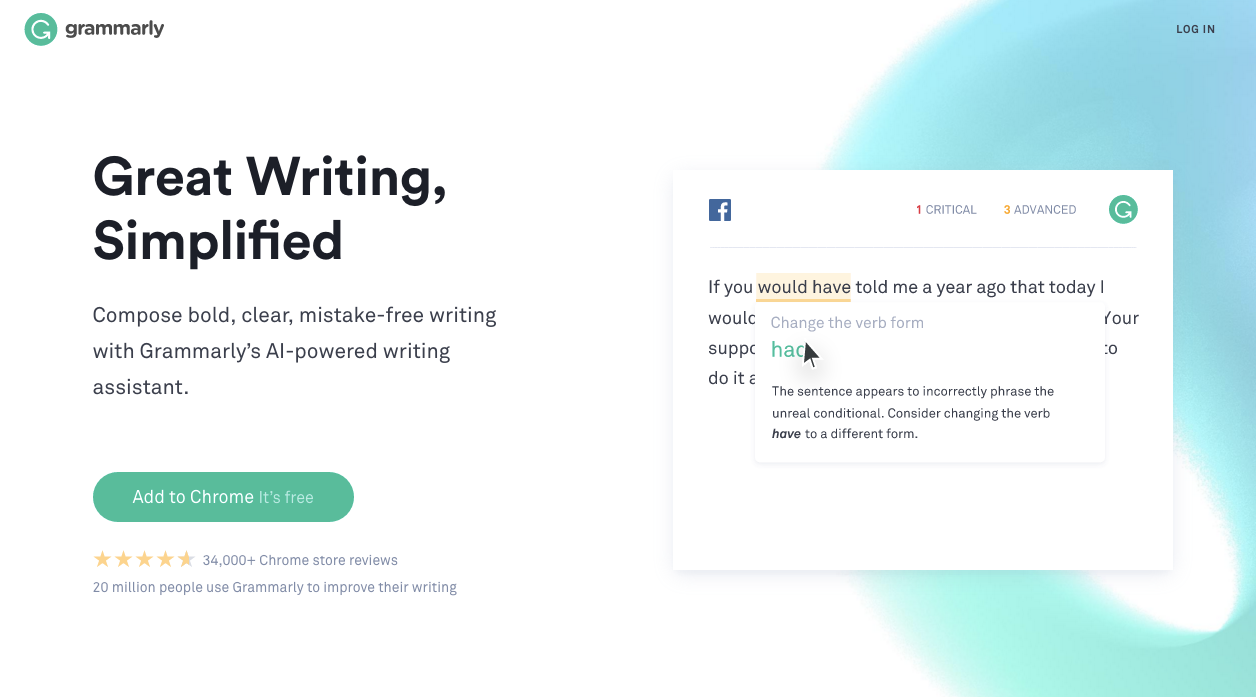
Grammarly is a writing assistant that helps you see grammar, punctuation, and spelling errors in your writings. Not only that, it suggests suitable replacements for the errors detected.
Grammarly can be used to edit blog posts, web copy, newsletter, video scripts, webinars, etc.
9. Hemmingway Editor

Hemingway Editor is yet another writing assistant. While Grammarly checks for spelling and grammatical errors, Hemingway Editor aims at making your content clearer and more readable for your audience.
Hemmingway Editor will point out your excess usage of adverbs and passive voice. Also, it’ll suggest you substitute long words with short and punchy ones.
In general, the tool will help you prune your content — making it very easy for readers to understand.
10. CoSchedule’s headline analyzer

CoSchedule’s headline analyzer examines the structure, grammar, and readability of your headlines.
It will rate your headline 1-100 based on its word combinations, length, and how engaging it is.
Also, you can use the CoSchedule headline analyzer to test out different headlines to determine the one that’s the most compelling.
Graphic-Design Tools
According to Twitter, tweets with images, on average, get a 35% increase in retweets. Therefore, adding stunning visuals to your content is one sure way to pique your reader’s interest and keep them engaged.
Here are some of the tools you can use to whip up stunning visuals, even if you’re not a graphic-design guru:
11. Canva
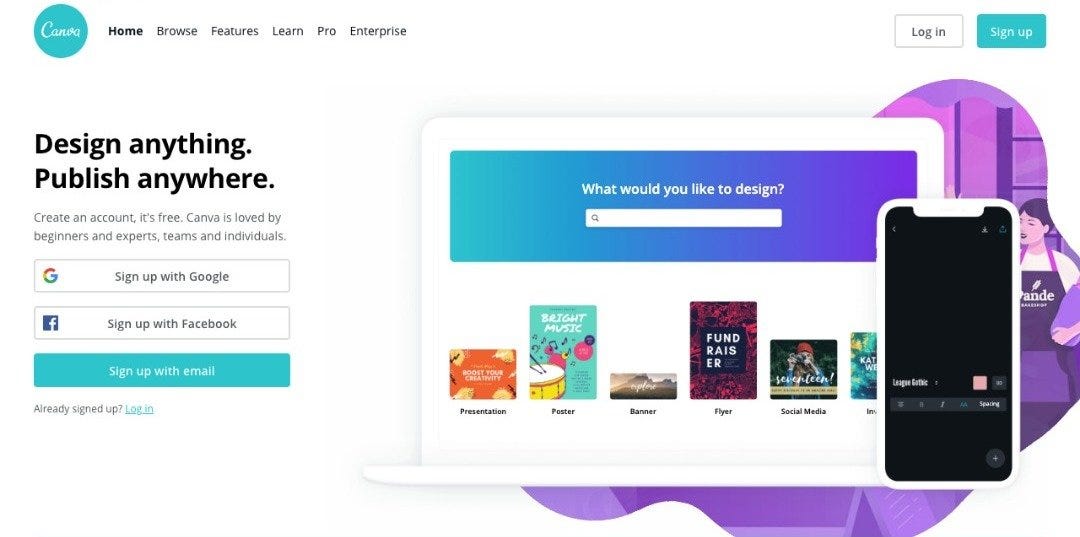
Canva is a freemium graphic-design program that allows you to create crisp and stunning images for your online content. It has tons of ready-made templates you can customize to create personalized graphic designs. Not only that, it has a drag-and-drop editor that simplifies graphic designing even for a total newbie.
Canva’s ideal for creating compelling visuals for your blog posts, ebooks, and social-media posts.
12. Adobe Spark
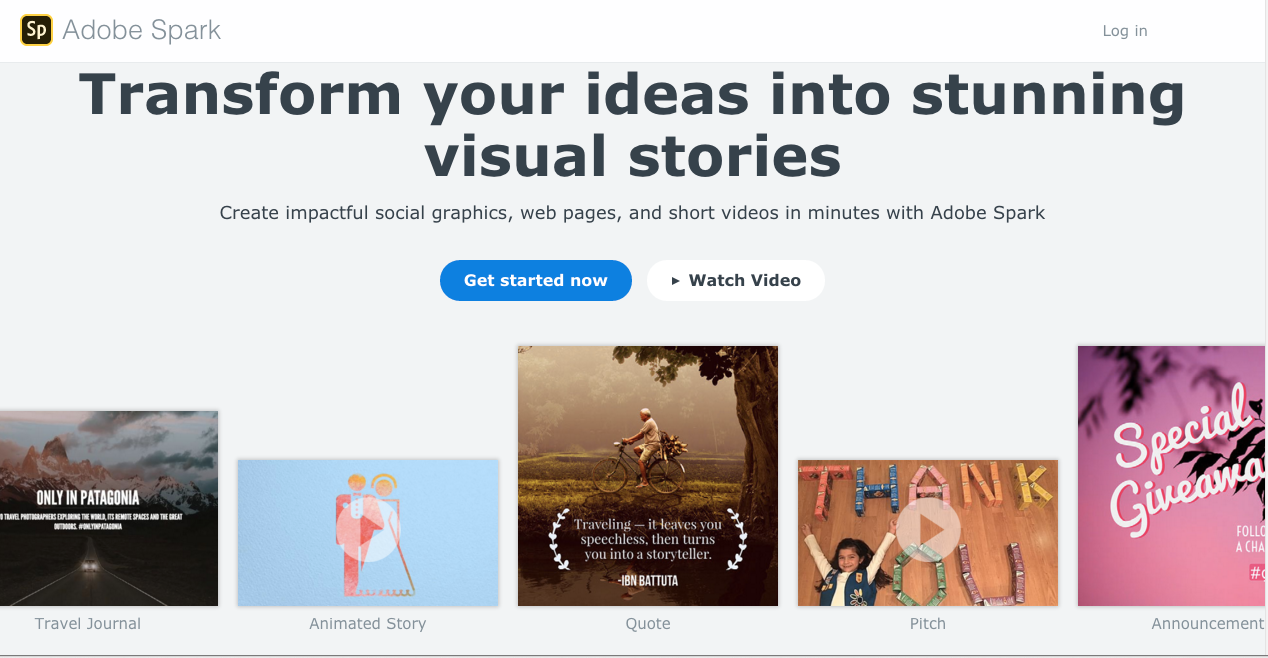
Adobe Spark allows you to boycott the painstaking process of manually creating graphics for your online and offline content.
It has tons of preinstalled templates you can customize to create your own personalized visual designs.
In addition, it has an intuitive interface that simplifies graphic designing — even for a newbie.
13. Fotor
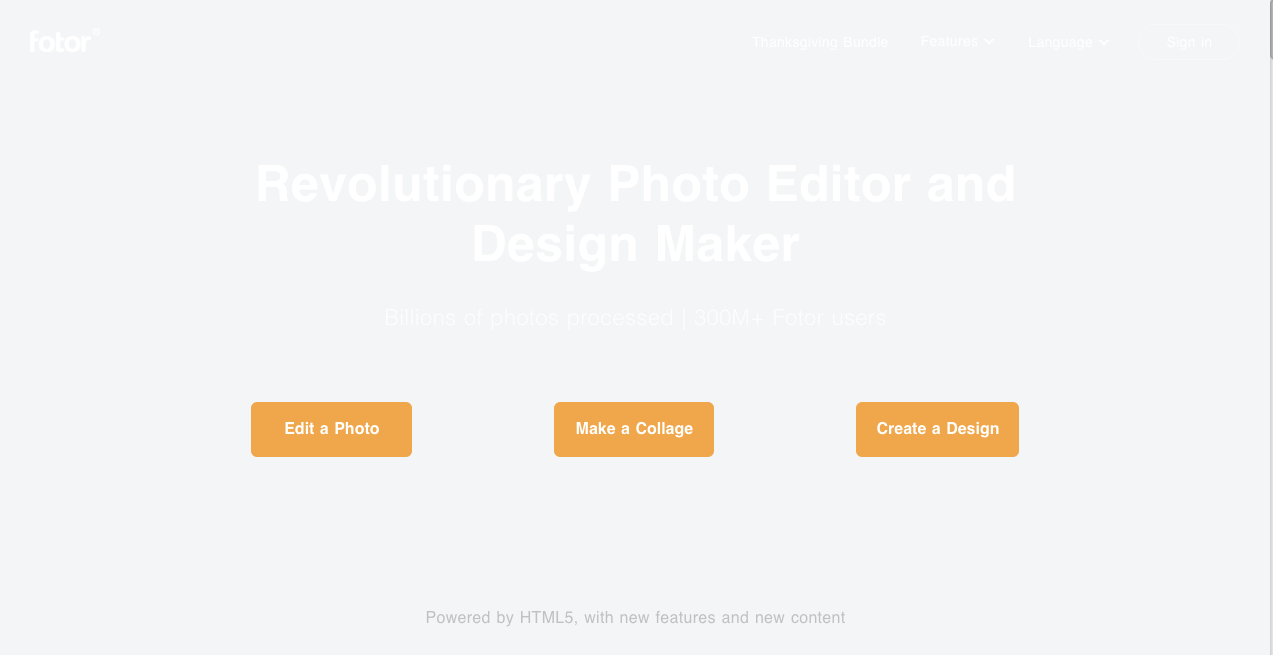
Fotor has a simple user interface that lets you edit pictures like a Photoshop expert — even if you’re a total novice. You can add frames, filters, and effects to enhance the quality of your pictures.
You can also use the tool to design stunning visuals to jazz up your blog posts and social-media posts.
14. Pixlr
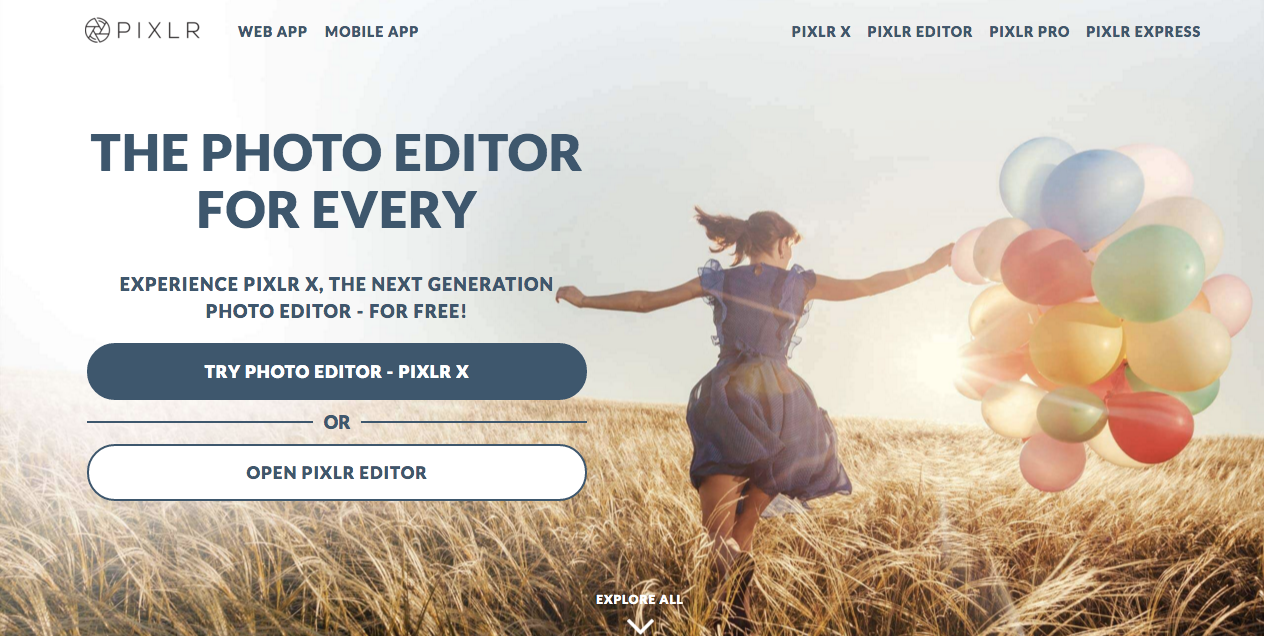
Pixlr is a simplified version of Adobe Photoshop. It has almost every feature present in Adobe Photoshop.
Unlike Photoshop, it has a beginner-friendly user interface you can use to design professional-looking graphics, even if you’re not a design guru.
15. Stencil

Stencil has tons of preinstalled templates, font styles, and a library of over 2 million stock photos you can use to design beautiful visuals within minutes.
You can knock off your first ten visual designs for free. However, you’ll need to opt for a paid subscription to create more designs. Or you can wait for a month when you’ll get another ten free design slots.
Animation-Creation Tools
Animations help you convey your message in a fun and engaging way.
In research done by Unbounce, animated explainer videos increase conversion rates by 20%. Not only that, most people tend to find animated videos more interesting compared to blog posts and articles.
Here are some of the tools you can use to create animated videos without paying a penny:
16. Biteable
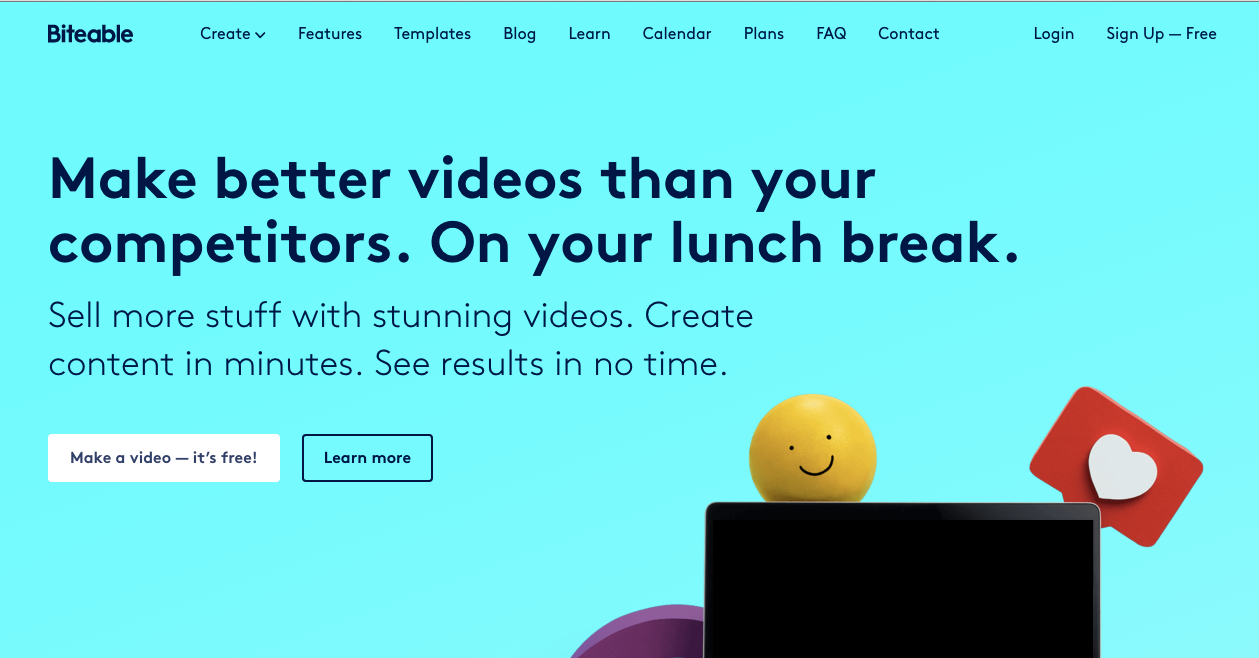
Biteable has a library of over 85,000 short clips coupled with tons of ready-made templates. It also has a simple user interface that lets you knock off engaging animated videos at a snap.
Biteable lets you create your first five videos for free.
17. Boomerang
Boomerang is ideal for making short and funny videos.
You can create as many short videos as possible with the tool without paying a penny. However, to use Boomerang, you’ll need to have an account on Instagram.
Boomerang only works on mobile phones and tablets.
18. Powtoon
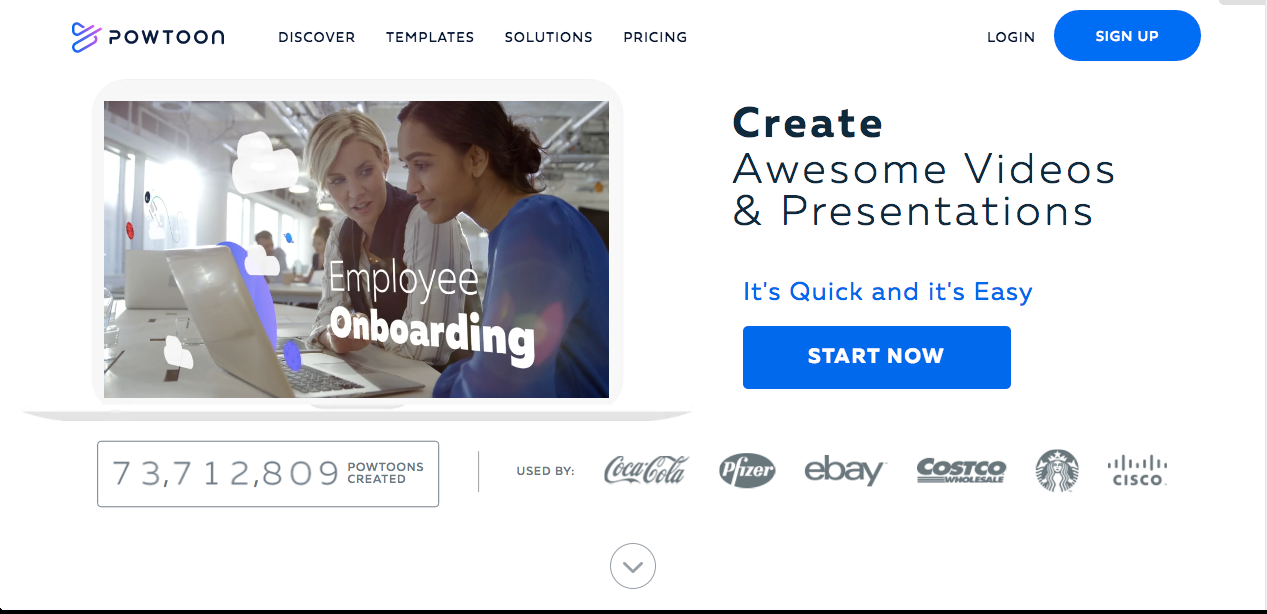
Powtoon is a cloud animation maker with tons of preinstalled templates. With the tool, you can knock off short, simple, and engaging videos in no time. You can also add background, text, characters, and so on to your video to make it unique.
You’ll be given 100MB of free cloud-storage space to store your animated videos. However, you’ll need to opt for a paid plan if you’ve exhausted your free storage space.
19. Moovly
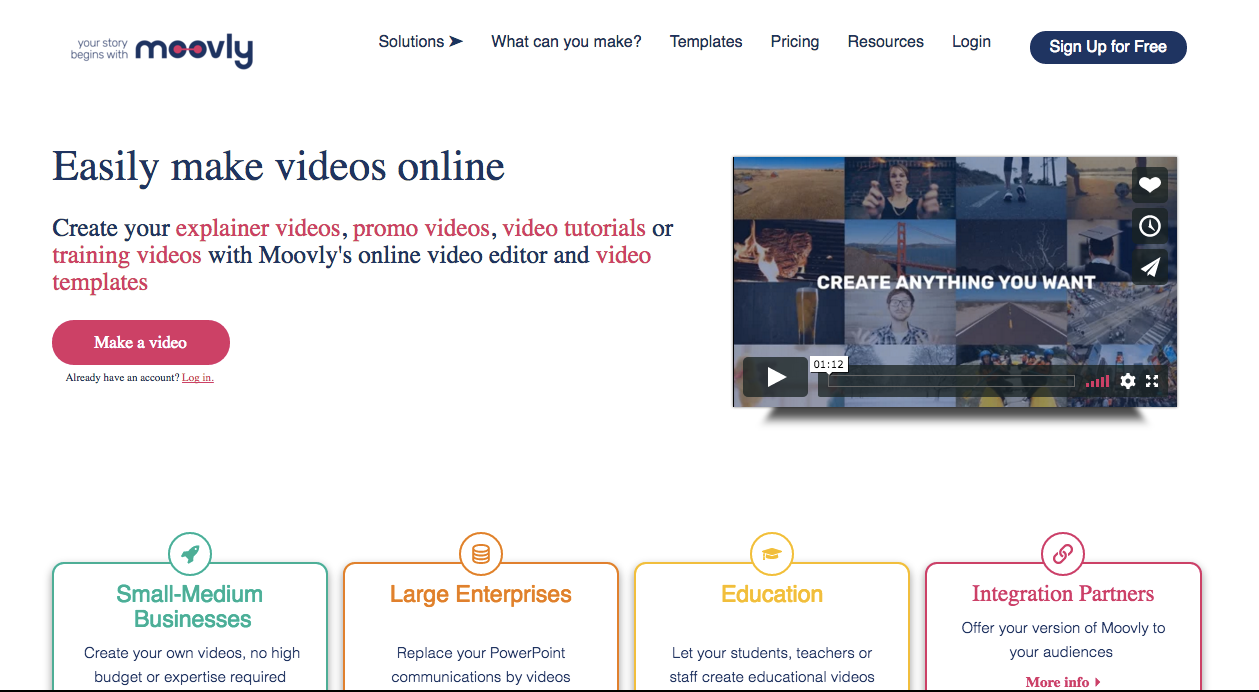
Moovly has a large library of images, short scenes, libraries, and templates you can use to create engaging animated explainer videos within minutes.
It also has a drag-and-drop user interface that allows you to create engaging videos with limited skill and budget.
Moovly’s free trial comes with a lot of limitations. Your maximum video length cannot exceed three minutes, and you can’t remove Moovly’s watermark on your videos unless you’re on a premium plan.
Video-Creation Tools
Video is one of the most engaging forms of online content. According to Comscore, 64% of users are more likely to buy a product after watching a video.
Although, there are a lot of video-creation tools out there, here are some of the best ones you can consider:
20. iMovie
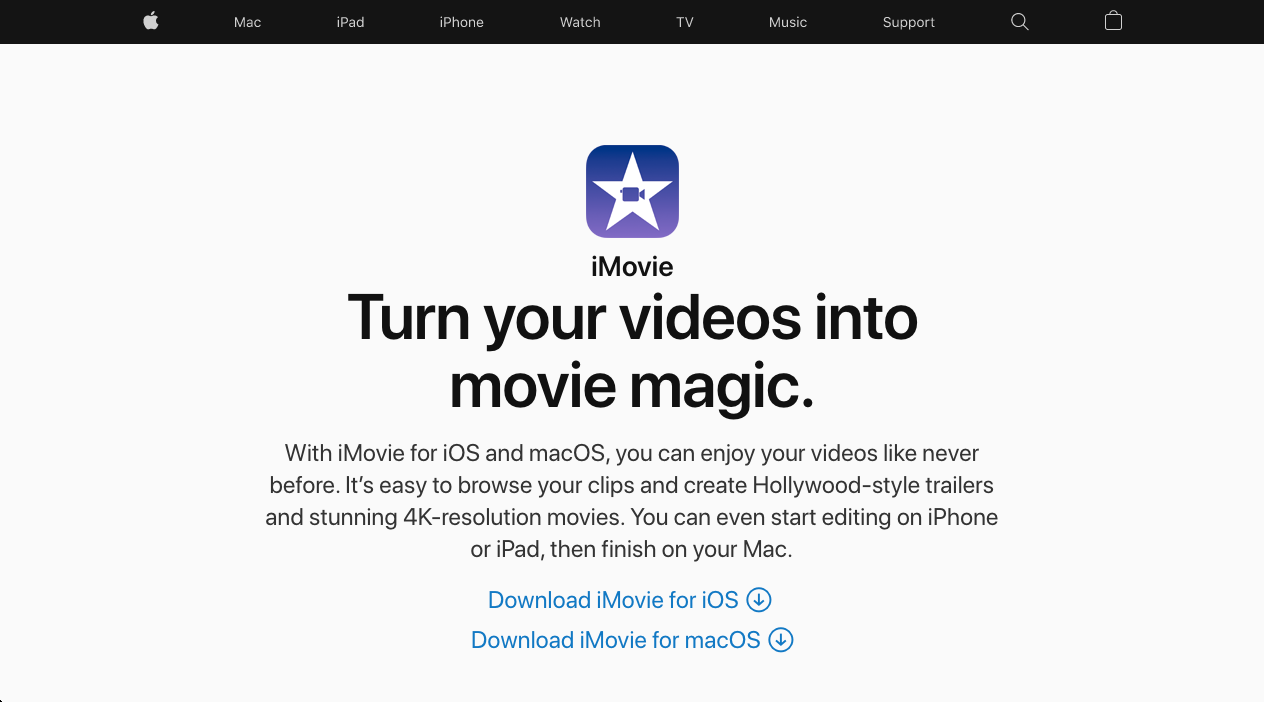
iMovie is a free video-editing software exclusively for Mac and iOS users. This tool allows you to bundle different short clips together to make a longer video.
Not only that, but you can add soundtracks, text, and filters to your video to give it a more personalized feel. Also, iMovie allows you to render finished video projects in different formats and screen sizes.
21. WeVideo
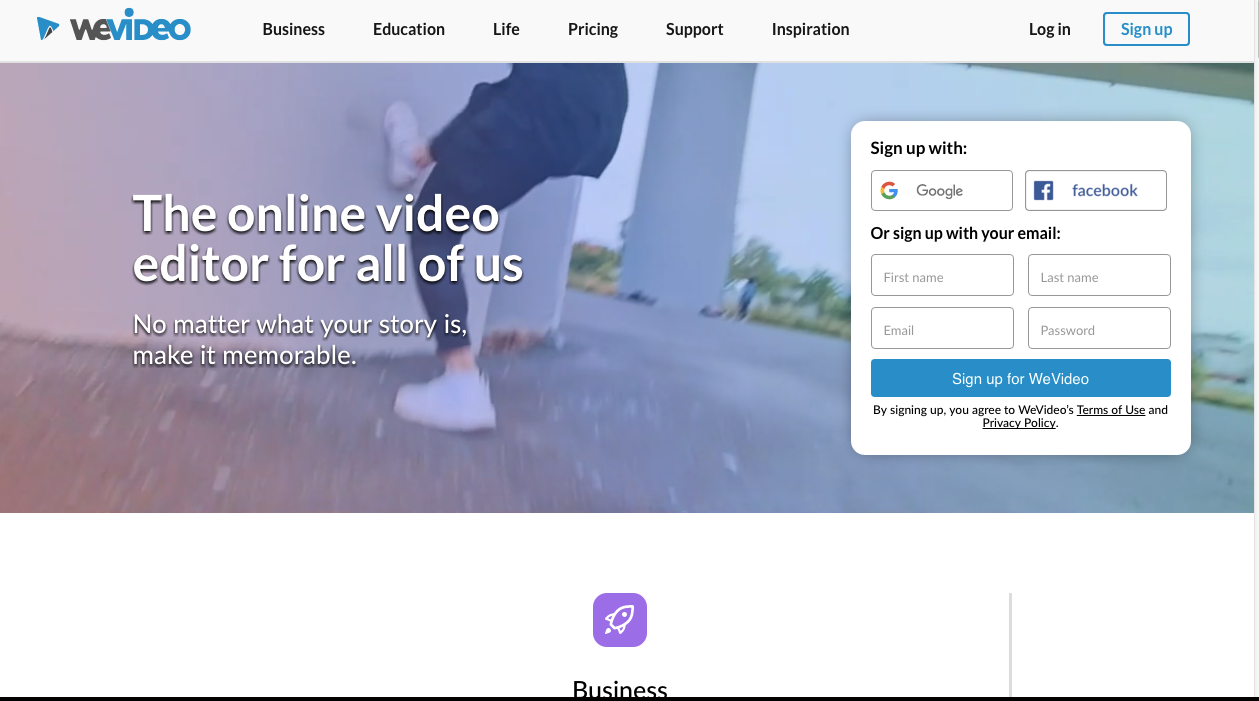
Unlike iMovie, WeVideo supports different platforms like Mac, Windows, mobile, and the web.
The tool is ideal for both professionals and amateurs. This implies you can whip out professional-looking videos in no time irrespective of your skill set.
22. Magisto

Magisto is equipped with emotion-detecting technology. This technology uses artificial intelligence to automatically capture the emotional state you want to present in your video.
This implies you can create emotionally driven videos without doing any heavy editing. Instead, Magisto will add scenes, soundtracks, and effects that reflect the emotion you want to capture automatically.
Magisto is ideal for anyone who wants to create engaging videos but lacks the editing skill required to achieve this manually.
23. Wave.video
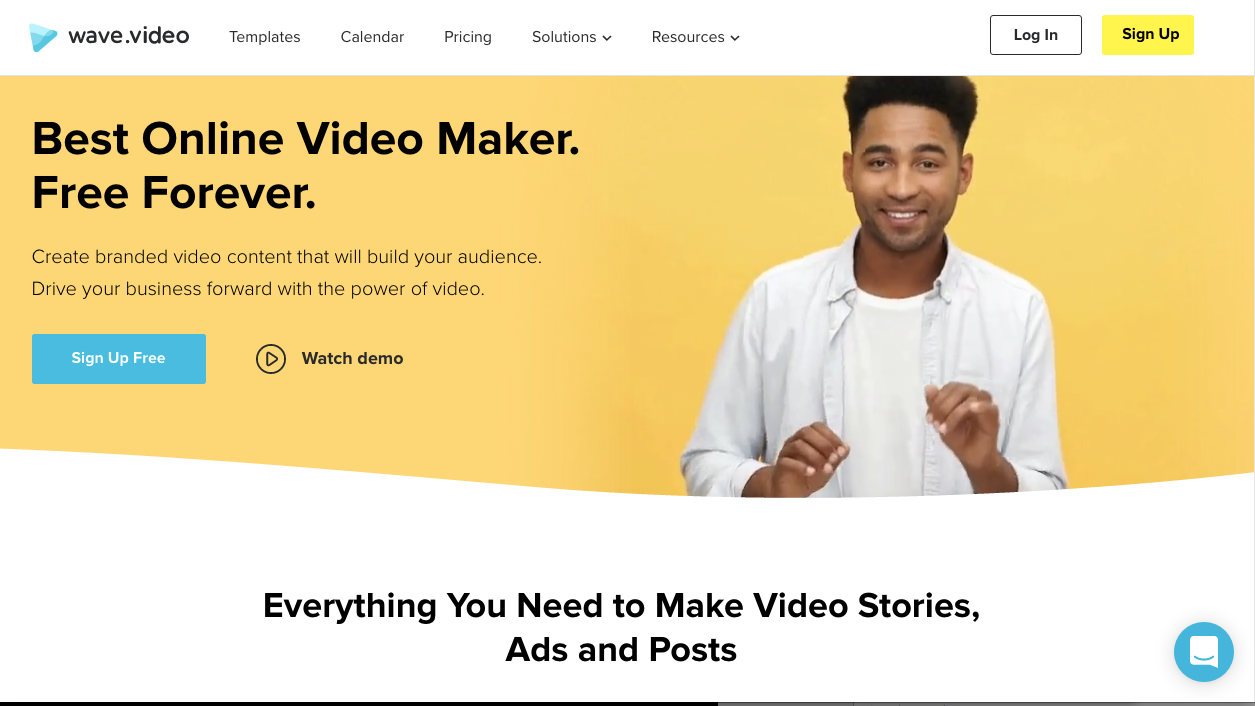
Wave.video is an online video maker you can use to create powerful and engaging videos for your audience.
It has an ample library of over 300 million short clips, pictures, and soundtracks. It also has a user-friendly editor that allows you to customize your videos with ease. You can add your own text, colors, and filters to make your videos unique.
Also, Wave.video lets you optimize your video aspect ratio to fit any social-media platform’s dimensions.
Infographic-Creation Tools
Infographics are concise. They get straight to the point. This is why most people love them compared to long-form content like videos or blog posts.
According to Infograph-ed, an infographic is 30x more likely to be read compared to a purely textual article. If you’re not creating valuable infographics, you might be losing a lot of audiences.
Here are some of the programs you can use to whip up informative infographics:
24. Infogram
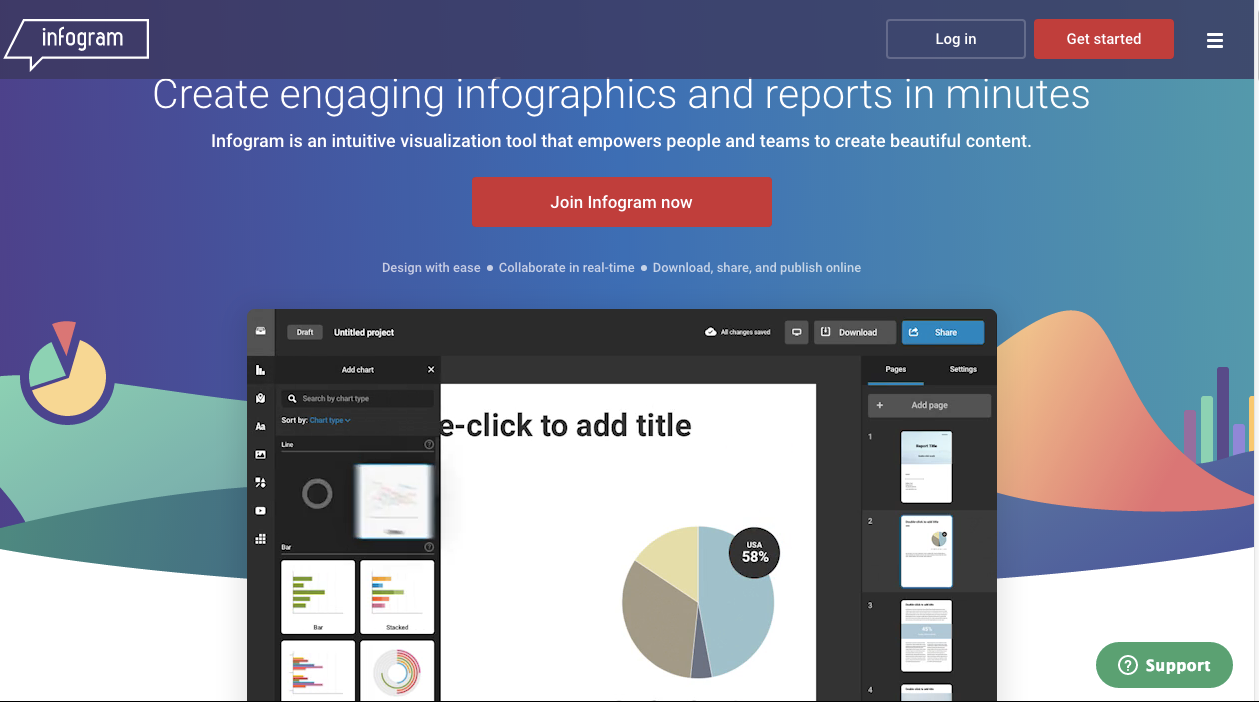
Infogram is a data-visualization tool that lets you create well-detailed infographics for your audience. It has over 500 maps, 35 charts, and over 20 ready-made templates.
Also, Infogram has a simple user interface and a drag-and-drop editor that makes designing infographics very easy.
25. Venngage

Venngage is packed with different features that let you create persuasive and eye-catching infographics.
You can choose any Venngage preinstalled template and add your own charts, icons, and colors. When you’re done designing, hit the download button. Voila! You’ve created an infographic.
26. Visme

Visme has thousands of templates, content blocks, and color schemes you can use to whip up a custom infographic in no time. Not only that, it has a huge library of images, icons, and charts.
You can use Visme to create both static and animated infographics.
27. Easelly

Easelly has tons of preinstalled templates coupled with a simple and intuitive interface.
With these, you can create an eye-catching infographic is no time.
28. Google Chart

Google Charts has a default template you can tweak to create unique and original infographics.
To get the best out of the software, you need to have a basic knowledge of JavaScript.
Meme-Creation Tools
Memes are witty, funny, and engaging. They nudge people to react. They’re relatable, easy to consume, and easy to create.
There are several meme-creation tools. Here are some of the free and effective ones:
29. Make a Meme
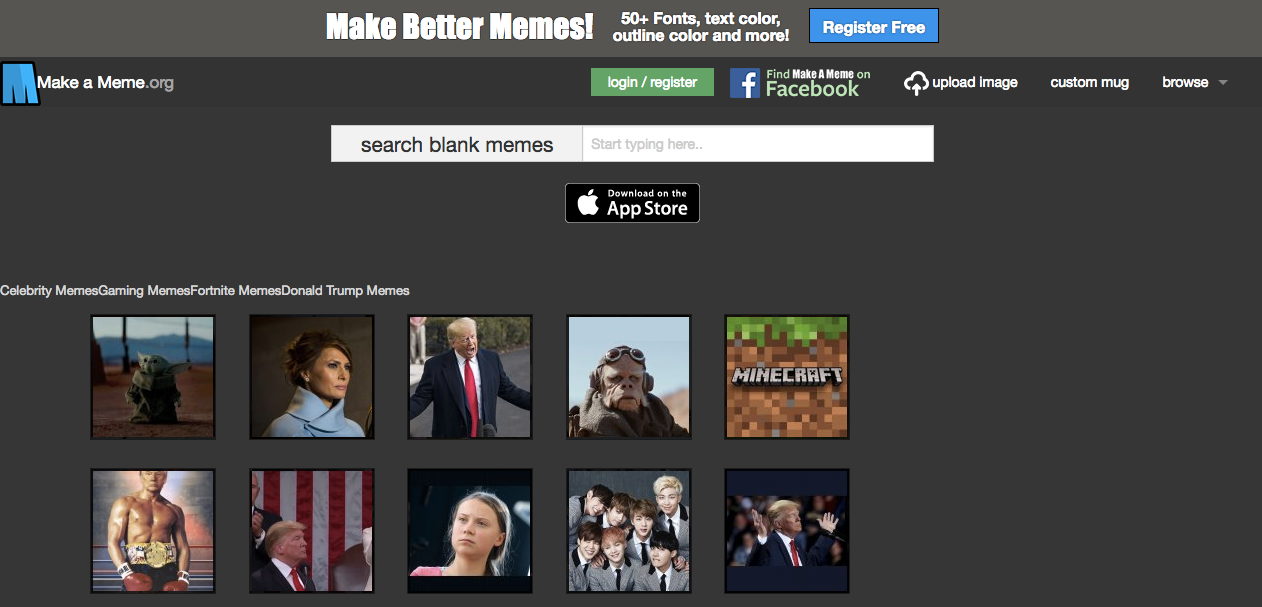
Make a Meme lets you create funny and interesting memes without paying a dime. Also, you can use it to share the memes you’ve created with other meme creators on the platform.
30. Kapwing

Kapwing is yet another tool you can use to create unique and engaging memes. You can add pictures, text, and fonts that’ll make your memes unique.
Kapwing is ideal for anyone with a limited skill set that wants to create stunning and engaging memes.
GIF-Creation Tools
GIFs can be used to further illustrate your message to your audience to gain the utmost clarity. Also, most people find them more interesting compared to static pictures.
Want to create actionable GIFs? Check out these awesome tools:
31. Ezgif.com

You can use Ezgif.com to great simple and actionable GIFs within minutes. The tool lets you crop, resize, and render your GIFs in different dimensions.
32. GifPal

GifPal lets you add images, texts, drawings, and border frames to your GIs to make them unique. Also, you can render your finished designs in different video qualities.
33. Filmora’s meme maker

Filmora’s meme maker is a web app with a simple and easy-to-understand user interface.
After you’ve uploaded your file to the app’s dashboard, you can add text, colors, and fonts to it. You can export and download your GIF after you’re done designing.
34. GIPHY
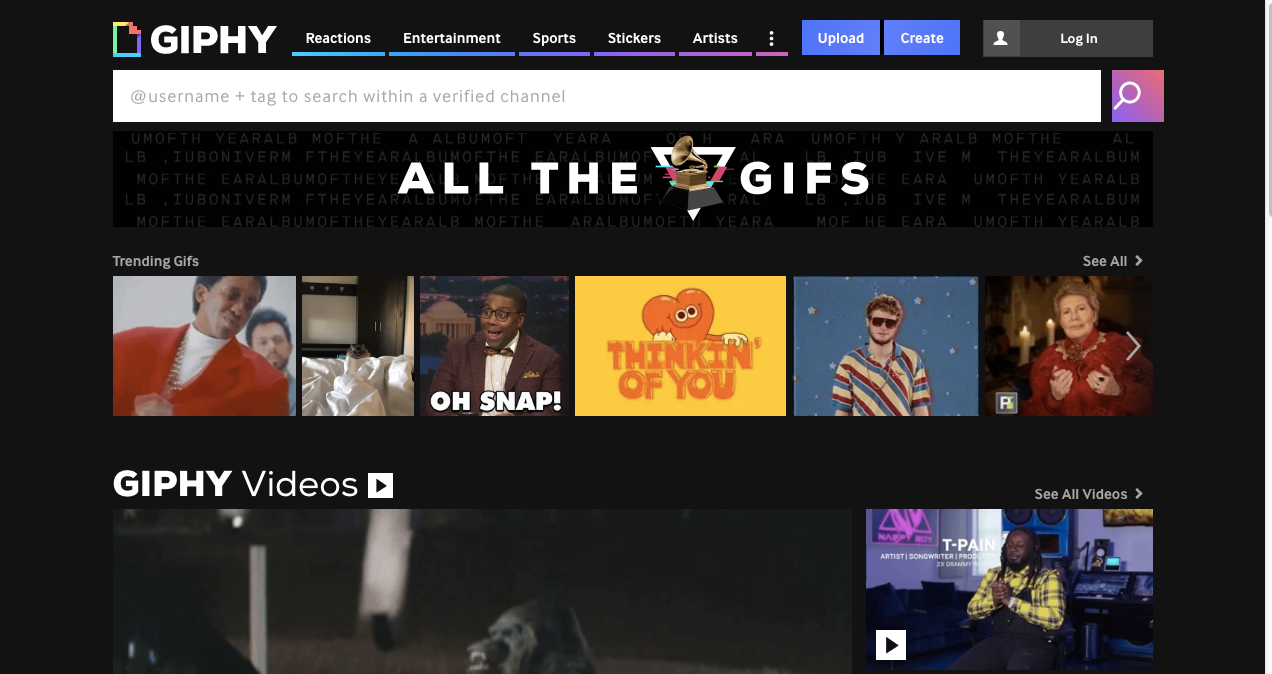
GIPHY simply lets you design, host, and share your GIFs with other GIF creators.
Presentation-Creation Tools
Presentations are used to inform, enlighten, and persuade. They comprise powerful words coupled with pictures and illustrations — all organized in a sequence.
Want to create stunning presentations? Check out the following tools:
35. Zoho Show
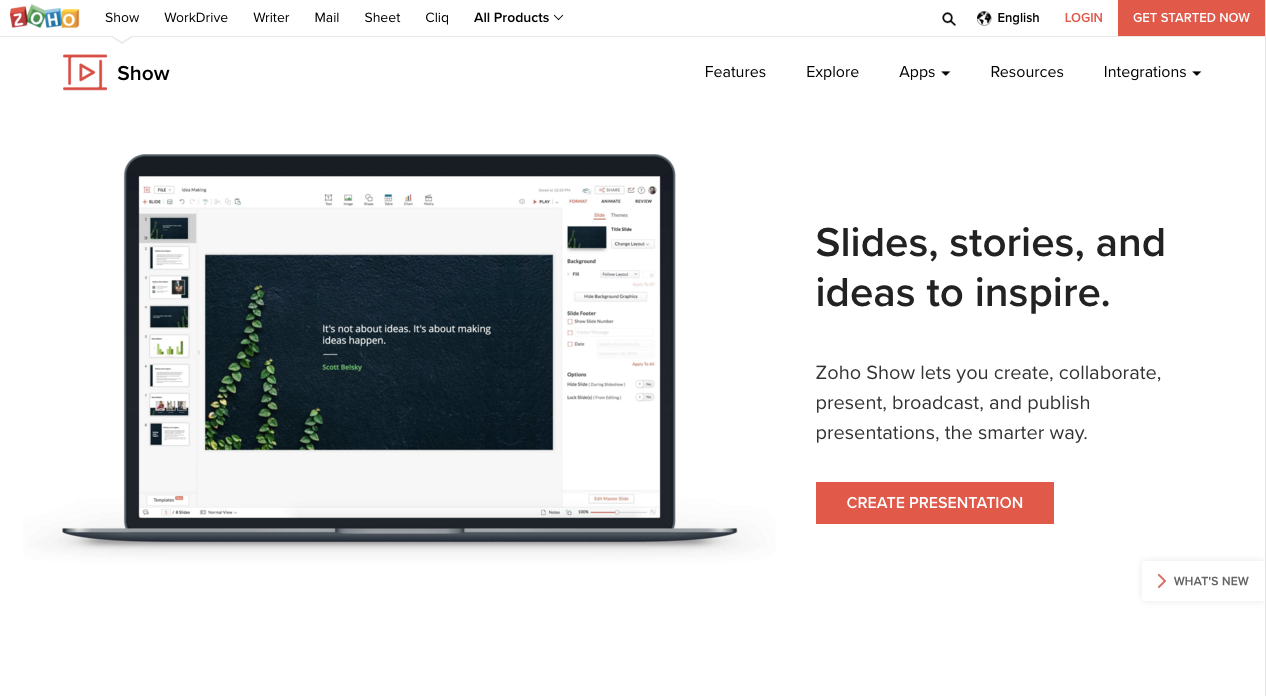
Zoho Show is an online presentation tool packed with many features that allow you to design interactive and detailed presentations without hassle.
You can add text, tables, charts, logos, animation, etc. to your presentations. Zoho Show also allows you to collaborate with others in real time.
It’s available for iOS and Android users. It’s also available on the web.
36. Google Slides
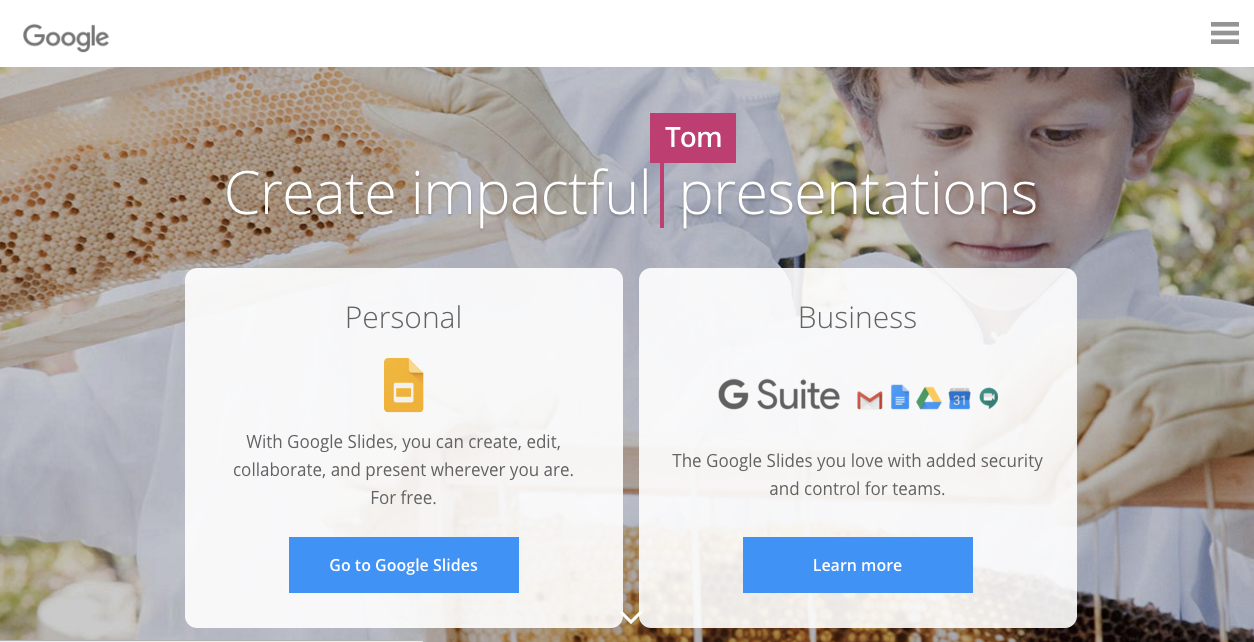
Google Slides lets you create, edit, and share your presentations via cloud sharing.
The tool has an intuitive interface that doesn’t demand a steep learning curve. It also allows you to collaborate with others in real time.
37. Prezi

Prezi is ideal for whipping up engaging, persuasive, and memorable presentations. It has a huge image library, tons of charts, and a layout that you can customize to make personalized presentations.
38. Emaze
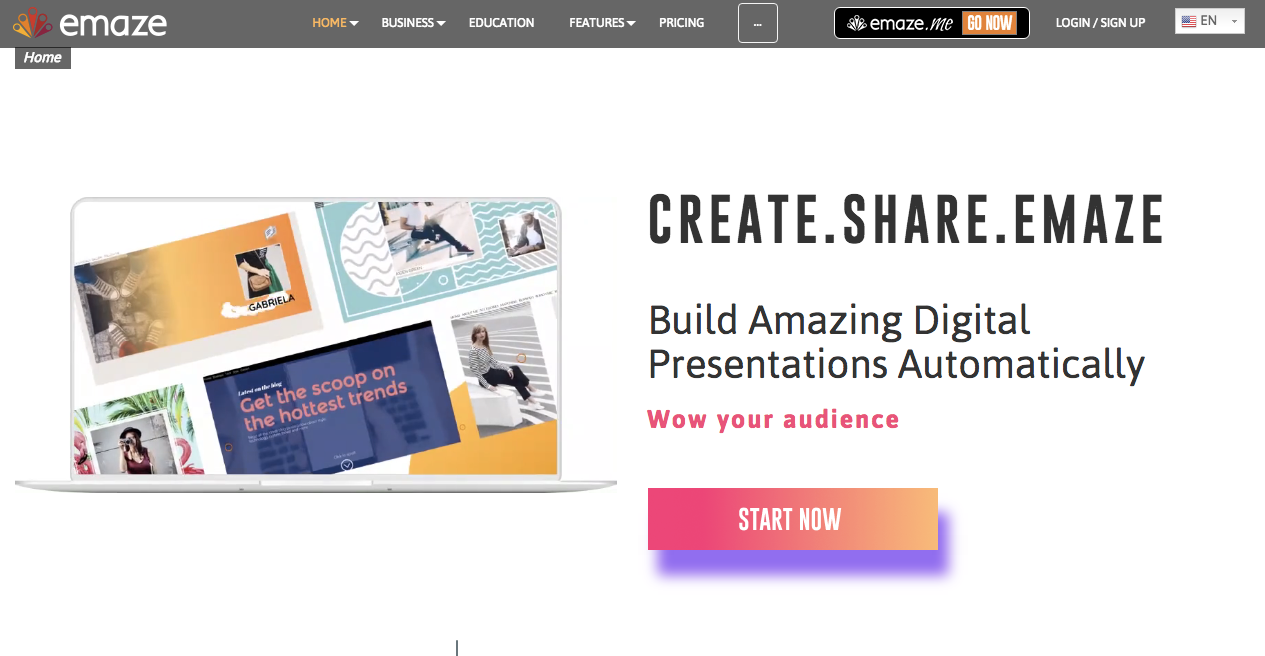
Do you want to create 3D slides? Then, you should consider using Emaze. The tool has over 75 templates you can tweak to create 3D presentations.
However, you can only create your first five presentations for free. After this, you’ll need to consider a premium subscription.
Screen-Capture Tools
Screenshots are used to explain your message to your audience with the utmost clarity. They also make your blog post more readable and actionable.
Here are some of the tools you can use to create clean and neat screenshots:
39. CloudApp

You can use CloudApp to capture your computer screen and share it with your employees or customers to gain clarity.
You can share screenshots via links or attachments. CloudApp is available for Mac and Windows users.
40. SnapDraw Free

SnapDraw Free lets you take screenshots of your screen and edit them.
You can add borders, filters, and background to your screenshots to make them more unique.